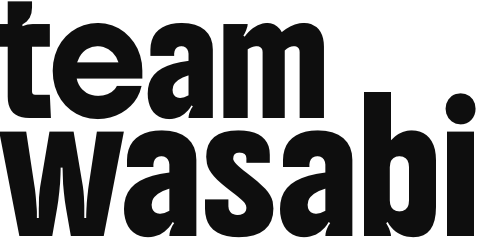How to manage your stores with blocks
Blocks
Blocks are content elements that make up your site and store. Each item you add to a post or page is a block. You can add blocks for each paragraph, images, videos, galleries, audio, lists, and so much more.
You can add blocks to your pages and templates via the Editor.
Anatomy of a Block
Each block has options in the Block Toolbar and Block Settings Sidebar. The Block’s Content displays in the center of the editor. Depending on the block’s purpose, the options on the Block Toolbar and Block settings sidebar will change. Many WooCommerce blocks use dynamic content to match the current context (e.g. showing what each customer currently has in their cart;) in the editor these dynamic blocks will show sample content.

Adding Blocks in the Editor
There are multiple ways to insert blocks throughout pages.
- At the top left of the page, you’ll notice a toolbar with a square + icon. Clicking this icon opens the Block Inserter. It will allow you to search for blocks and insert them. It also shows additional information per block and a small preview.
- In the editor field, you will see a block inserter option, also with a + icon when you click above, in between, or below blocks that you already have in the editor.

Pro tip: A shorthand trick for adding a new block is to type “/” and the block name that you want to insert. This is called the Slash command.
Searching for Blocks
You can search for blocks using:
- The block inserter – type the beginning of a block name or keyword, for example, “image” or “heading”, in the inserter’s search field.
- The Slash Command – start typing the beginning of a block name or keyword and auto-suggested search results will appear.
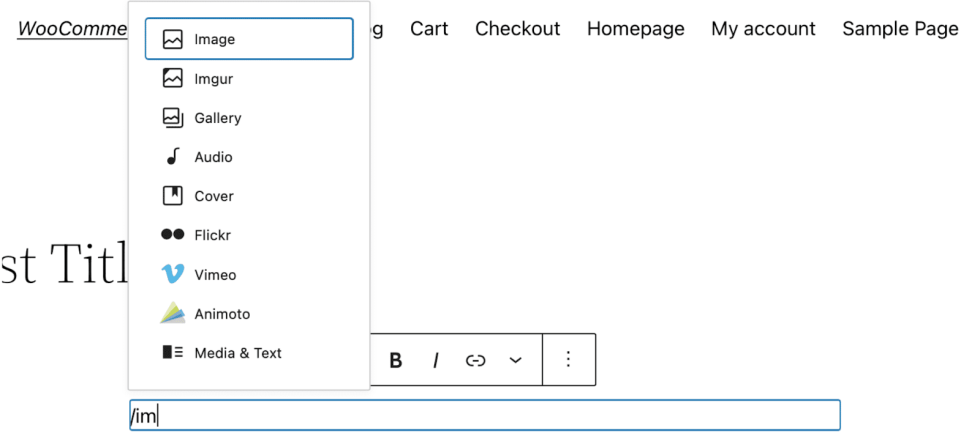
Block Contexts
Not finding a block when you search for it? Blocks can be limited to only be available or inserted in certain contexts (templates, areas, inner blocks), and developers can limit which blocks are available in some areas. Here are some examples:
- Some blocks can only be added in certain contexts (e.g. the “Cart Cross Sells” block can only be added inside of the “Cart items” section of the Cart Block)
- Some contexts will limit what blocks can be added in them (e.g. inside the “Cart Totals” section of the cart block, only paragraph, image, separator, and the “Accepted Payment Methods” blocks are available to be added)
- Some blocks can only be added once per template or area (e.g. the “Accepted Payment Methods” block can only be added to the “Cart Totals” section of the cart block once)
These restrictions allow developers who build blocks for specific implementations to ensure that their blocks won’t be inserted in a context that will break the functionality of the block and your store.
Deleting Blocks
If you’d like to remove a block from a page or template, you have several options. To remove a block:
- Select the block.
- Click on the three-dot icon in the block’s toolbar or the list view.
- Click the “Delete” option.

Another way to delete a block is to select the block and press the keyboard shortcut. (Control + Option + Z on Mac, or Shift + Alt + Z on Windows.) Some blocks can be deleted by pressing the “delete” or “backspace” button on your keyboard after selecting them.
Some templates include placeholder blocks that indicate where the actual content of your store will appear once you publish your changes. We recommend that you do not delete placeholder blocks from your templates without testing to be sure you understand the effects, to avoid unintended errors or missing information on your store.
How to Customize Blocks
To customize a block, first select the block you want to customize. Select a block by clicking on the block in the content area, or using the List View to find a specific block and selecting it in the list.
You can then access the block’s customization options in two places: the block toolbar and the block settings
Block Toolbar
When you click on a block, the block’s toolbar will appear above or below it. The toolbar contains essential options for working with that block.

Hover over the icons in your Block Toolbar to display a tool-tip explaining what each icon does:
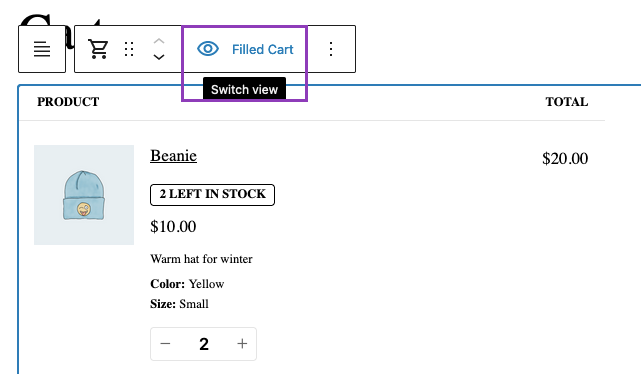
Global Block Toolbar Options
Some options will show in most blocks’ toolbars. These are explained below:

- Transform: Change a block to a similar block type. For example, if you want to change your Cart block to the classic version of the cart, clicking this icon will give you the option.
- Drag: Click and hold the icon that looks like six dots to drag the block to another section of the page.
- Move up/down: Click the up or down arrow to move the block up/down one position on the page.
- Alignment: Change the positioning of the block. If available, you will usually find left, right, and center, as well as wide and full width if supported by your theme.
- More Options: The three vertical dots at the end of the toolbar opens a menu with additional actions:
- Copy: Make a copy of the block to your clipboard, which you can then paste elsewhere.
- Duplicate: Create a copy of the block directly below the original.
- Add before: Create a space above the current block to add a new block.
- Add after: Create a space under the current block to add a new block.
- Copy styles: Copy the Styles used on the block.
- Paste styles: After copying a block’s Styles, paste those Styles onto the selected block.
- Group/Ungroup: Using this option, you can group multiple blocks together – useful for applying colors and padding to a set of blocks.
- Lock: Disable the option to move and/or delete the block. Read more about locked Blocks
- Create Pattern: Save the block with your customizations so you can add it to other areas throughout your site. Read more about block patterns
- Rename: Assign a new name to a block as it appears in List View.
- Move to: Click this option, and then click on another section of your page to move the block to that section of the page.
- Edit as HTML: Edit the block content in HTML.
- Delete: Removes the current block from your page.
Not all of these settings will be available for every block. For example, if a block is locked, you won’t see the option to delete it, and may not see the option to move it.
Block-Specific Toolbar Options
Each block will also have its own toolbar options specific to that block. For example, the Image block toolbar contains settings to add a link, crop the image, and more:

Selecting Parent Blocks
When you’ve selected a block that is nested inside of another block, the block toolbar will have an extra, separate button floating to the left of it. Clicking this button will move your selection to the current block’s immediate parent.

Block Settings
The Block Settings sidebar contains more customization options for the block you’re working on. Each block has its own settings that you can find in the settings sidebar:
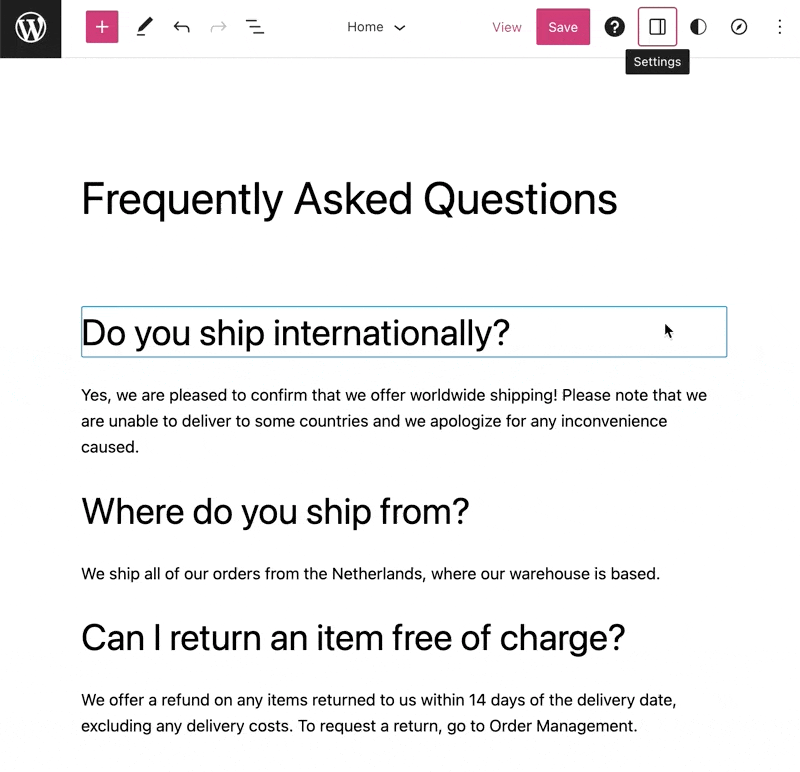
If you don’t see the sidebar, click the settings icon next to the Save button in the top right corner of the editor. This icon looks like a square with two uneven columns:

Note that at the top of the sidebar which expands, there are two tabs. To see the settings for your currently selected block, ensure you’re viewing the “Block” tab. Available options will vary from block to block, some blocks have no settings to alter in the sidebar.
Locked Blocks
Locked blocks are a feature of the block editor that allows developers or site administrators to restrict certain actions on specific blocks. Locked blocks are particularly useful in Full Site Editing (FSE) and when creating custom block patterns or templates.
When creating your own layouts, you can lock blocks in the editor to prevent them from being moved or deleted. When you lock a block, you also have the ability to unlock it via the “More Options” three dot menu in the block toolbar.
Blocks can also be locked by developers to protect layouts, content, and functionality of templates. Several WooCommerce templates use locked blocks to prevent content from being broken by getting moved out of necessary context, as well as to ensure that certain elements remain ordered or positioned as intended. Often when a block is locked by default like this, it cannot be unlocked.
For example, most checkout fields in the checkout block are locked, to maintain the high converting layout that is the result of our research and testing. These locked blocks show with a lock icon in the list view, as well as a lock icon in the block toolbar when selected.
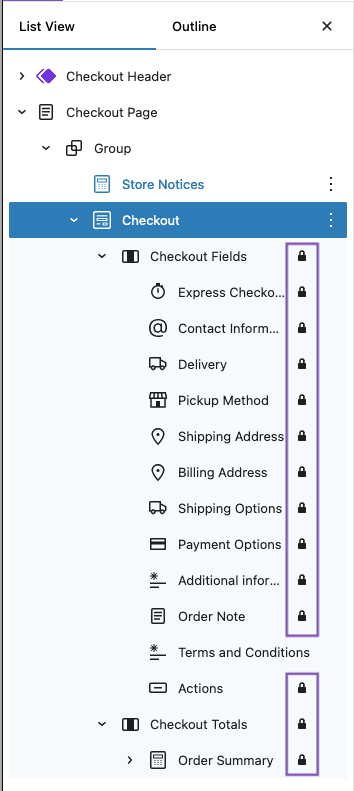
What’s an “Inner Block”?
When you look in the list view, you may notice that some blocks are nested inside of others. We call these nested blocks inner blocks. Moving or removing a block that has inner blocks also moves or removes all its inner blocks.
WooCommerce Blocks
WooCommerces introduces a number of blocks that you can use to showcase your catalog, promote your products in different ways, and deliver a great checkout experience to your shoppers.
Use the following guides to understand how you can use WooCommerce blocks to customize your store’s: